![Computer User Surfing Google Computer User Surfing Google by patrickschulze via flickr [creatives commons]](https://farm1.staticflickr.com/129/409124332_45acc9acfe_q.jpg) Much of the labor of creating a snappy and engaging blog is visible to the outside world – your carefully crafted content, your punctual updates, your original style and creative voice… But under all of that outward cultivation lies a rushing river of information, a spring of data that you need to tap. Who is visiting your site? How long are they staying? How did they get there? What are they clicking on? How can you make their experience better?
Much of the labor of creating a snappy and engaging blog is visible to the outside world – your carefully crafted content, your punctual updates, your original style and creative voice… But under all of that outward cultivation lies a rushing river of information, a spring of data that you need to tap. Who is visiting your site? How long are they staying? How did they get there? What are they clicking on? How can you make their experience better?
The tool that nearly 50% of the top million websites use is Google Analytics, a free service that generates complex statistics about the visitors to a website. Like all Google products, the interface is attractive and there are many tutorials out in cyberspace to help you get past any stumbling blocks.
Once you visit Google Analytics and create an account you will encounter your first potential hurdle – a block of code that has the potential to send any English major into a tailspin.
If all this talk of code and tags goes over your head and you have no idea what a /head tag is, chances are you are using a web builder like WordPress or Swenson Book Development’s go-to developer website, Jumpinsites. Luckily, since Google Analytics is so popular, most of these web builders include simple shortcuts to make installing Analytics a breeze.
If you’re using WordPress, there are many plugins available to install and even view Analytics through the site you already use. Two recommended possibilities are:
- Google Analytics for WordPress by Joost de Valk
- Google Analyticator by Ronald Heft
Other web site builders have slightly more hidden (but just as simple) ways to install Analytics.
Since Swenson Book development uses Jumpinsites with our clients, that is the platform that will be demonstrated. However, other builders will have similar steps if not identical ones. In the upper navigation bar, there is a dropdown menu and a selection titled ‘site properties’.
By clicking on that selection, we open several menus. Hidden under the special features option is a dropdown menu that allows you to select the site statistic tool of your choice.
Type in the special web property ID that Google Analytics generated for you, and BAM! You now have some of the most sophisticated web data crunching software at your disposal.
Now that you have Google Analytics, what can you do with the data that is generated for you?
- Determine what your most popular blog posts and site areas are – and the ones drive vistors away
- Have your most recent SEO changes cut the mustard, or are you going to have to ramp up your efforts?
- Find out where your readers are coming from, and go get more of them!
- See when people visit your site – maybe there’s a better time to update your blog.
- Discover what key words are getting people to your site
Your tools are in place, you have the raw data at your fingertips, you can refine your site with measurable results – it’s time to data mine!
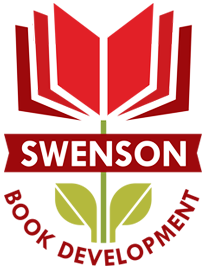
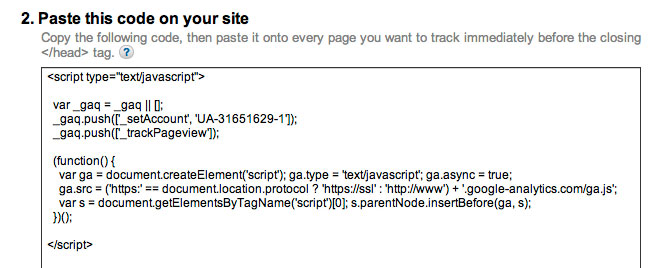
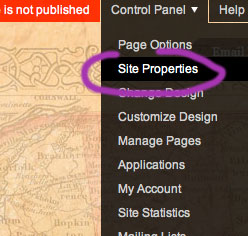
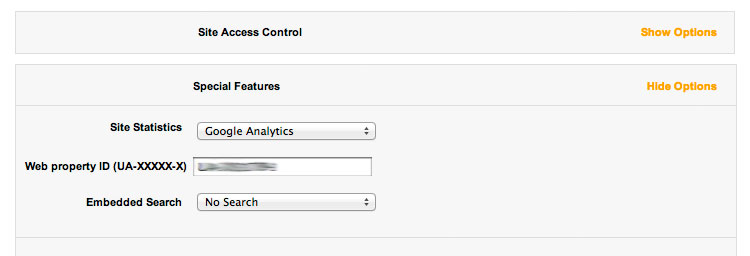
I love you, Claire, for helping this old lady cross the information highway!
Just stumbled upon this post. Thanks for writing it up for majority of the folks who don’t code.
Another tool you can check out is SkyGlue (skyglue.com), a GA add-on tool we have. Just by adding a line a JavaScript, we enables all in-page activity tracking (buttons, videos, images…) and provides individual visitor tracking. You get a lot more insights for actions with zero additional development work.
Thanks Eric for another tool. Is it free? Sounds easy. And thanks for following us on Twitter. Swenson Book Development LLC is on Facebook, too. Hope you “like” what you read here. This Saturday Danielle will write about blogging and feeding your blogs to Twitter, Facebook, LinkedIn and other social media platforms.