If you really distill the many difficulties of blogging, there are two issues that are the most arduous to contend with on the regular: monitoring who’s talking about you, and coming up with fresh and fantastic ideas. Luckily, Google already has you covered.
Google Alerts is a free online tool that can alert you anytime it finds a new page on the ‘net that’s related to a search phrase of your choice. These alerts can be delivered by email or RSS feed daily, weekly, or the instant it finds a new page with your term.
If you’ve been blogging for a while, you probably have a core list of keywords for your site. That’s a great place to start with Google Alerts – what’s the latest news about WWII aquatic archeology expeditions? Does the Dalai Lama have a new book coming out? Is a scientist about to try cloning a wooly mammoth? Or is someone claiming to be you online and posting unflattering information?
Google Alerts is a great way to find the hottest topics in your area of interest – and it can also let you know when people are talking about YOU or linking to your pages.
Start by going to www.google.com/alerts and sign into your google account (If you have a gmail account, you already have a google account – this is just going to be your first foray into the many other tools that google offers. If you don’t have a gmail account – consider getting one!)
Click on the linked text that reads ‘Try creating one’.
When creating a Google Alert, you will use the same search syntax as you would use for advanced Google searching. If you’re not familiar with Google’s plethora of useful search tips, familiarize yourself here. For example, separate discreet entries with ‘OR’ (in all caps) and encase complete phrases in quotation marks.
Let’s start by creating an alert to keep a keen eye on some of your favorite topics. For example, I want to create a Google Alert about a book that I enjoyed (and will be reviewing soon) and will be coming out in paperback soon. By creating an Alert, I can keep my finger on the pulse of the topic and engage with new information as it goes online.
My search query that will create my alert is going to be “The Swerve: How the World Became Modern” OR Stephen Greenblatt OR “The Swerve”
The first dropdown menu allows you to filter your results by media type. For this query, I’m going to leave it set to “Everything” so I can get the broadest results.
The next dropdown menu allows you to select how often you would like to be alerted to new content. If you are following breaking news or are monitoring your security, the option you would want to select is “As-it-Happens”. That will give up-to-the minute coverage – however, there aren’t many instances where that kind of intrusiveness is necessary. For this alert, I’m choosing “Once a day”. This means that I will receive a daily update with all the most relevant links.
The next menu seems a little sparse – your only choices are “Only the best results” or “All results” with nothing in between. Again, except when it comes to security updates, I err on the side of brevity.
Finally, you can have your alert either delivered by email or have it feed into your RSS Google Reader.
Click on the orange “Create Alert” button to activate your newly created automated hot-news generator.
To have Google Alerts deliver you the most inspiration, narrow your queries to specific phrases, to key ideas, and those all-important keywords. You should be developing a cultivated, well-tended niche – here’s how you can survey your topic and really establish yourself as an authority in that area. Create a good handful of alerts, and be prepared for ideas to come marching in.
Google Alerts are fantastic for creating content, but they are equally as important by running safety and vanity searches. By entering your name, your blog’s name, some key search queries, and a secret snippet of text, you can keep your eye on your online reputation, who’s talking about you, and even if someone is plagiarizing your blog posts.
In your safety alerts, you are going to want to include the following alert queries:
- Your full name in quotation marks, your first and last without quotation marks, and any nicknames or handles you use online: “first last” OR first last OR nickname
- A tracking query to be alerted when a site links to your post: link:www.yourdomain.com
- A tracking query specifically to weed out any plagiarism on the net: “A unique phrase from some of your content” “Another snippet that is probably something only you would say”
A quick note on blog plagiarism: Although it’s not common for people’s blogs to get used by other (human) bloggers, there are many sites on the ‘net that sacrifice morals for lots and lots of ill-gotten content. If you’ve done any amount of Googling, you’ve definitely seen the pretty shoddy (but very high ranking) search results for sites like eHow, Cha-Cha, Expert Village, Livestrong, and Answers (to name a few). These sites are knows as content farms or content mills, and they employ large numbers of freelance writers – or automated writing programs – to generate astoundingly large amounts of text to exploit the retrieval algorithms of automated search engines. Although having your text gleaned and reused is a possibility, it is a very distant one. By regularly updating Google Alerts to include unique phrases in your blog post, you ensure that your writing stays your own. Google has recently devoted a lot of man power and algorithm development to circumvent the plague of content mills, but your content tracking’ll give you peace of mind in the interim.
Enter these alert queries as three separate entries. Also, since these are meant to alert you to problems as they arise, choosing to be alerted to “All the Results” “As-it-Happens” will keep you on top of your blog’s dissemination throughout the internet.
You’ve now set up a no-hassel stream of information to keep you on top of the latest news and awesome ephemera, but will also keep you in-the-loop about how other people are using your site. It’s searching the infinite info stream so you don’t have to – it’s quite a powerhouse for so little input!
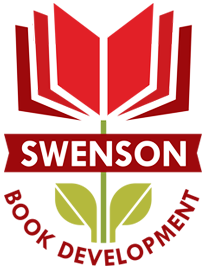
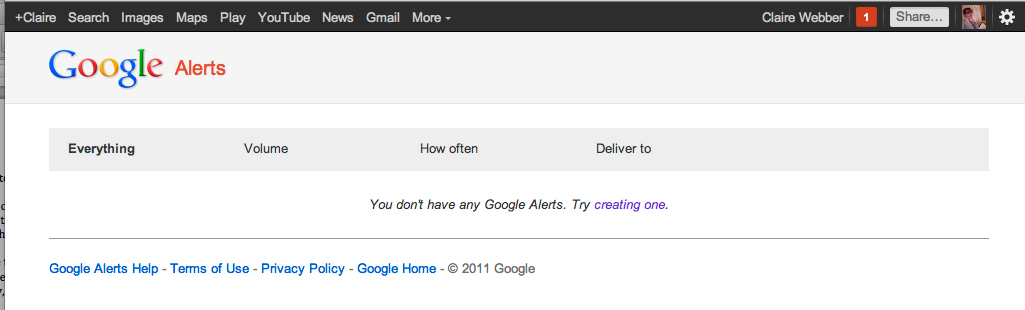

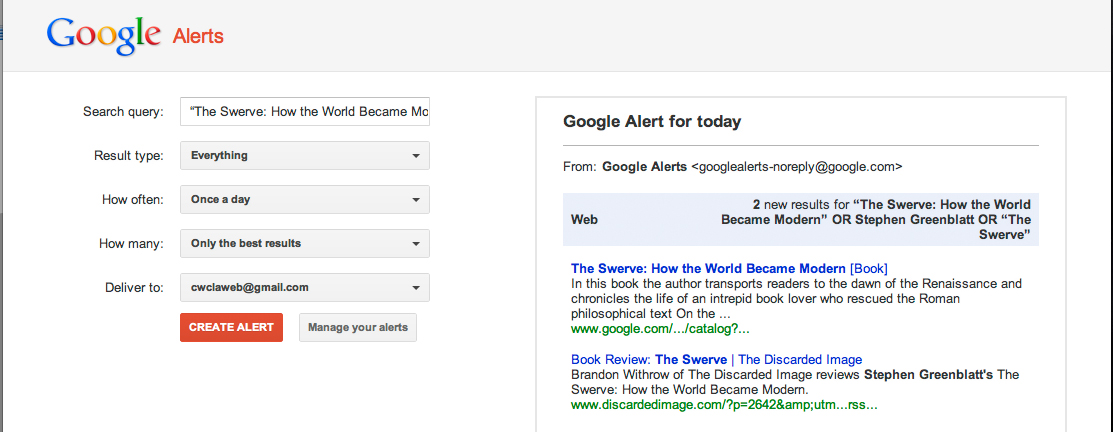
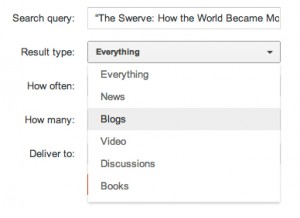
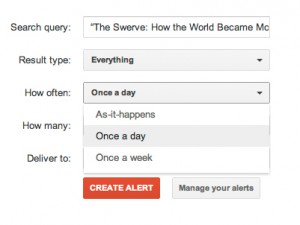
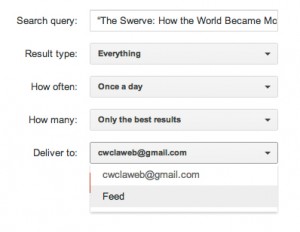
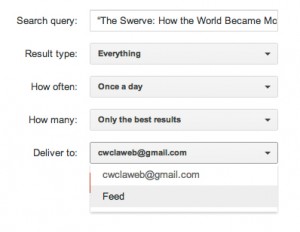
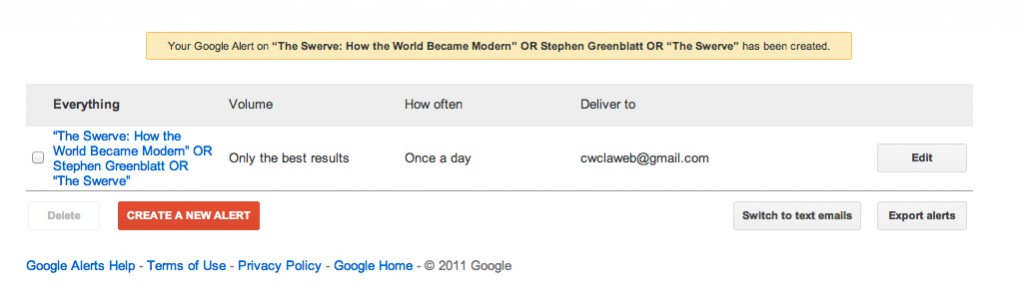
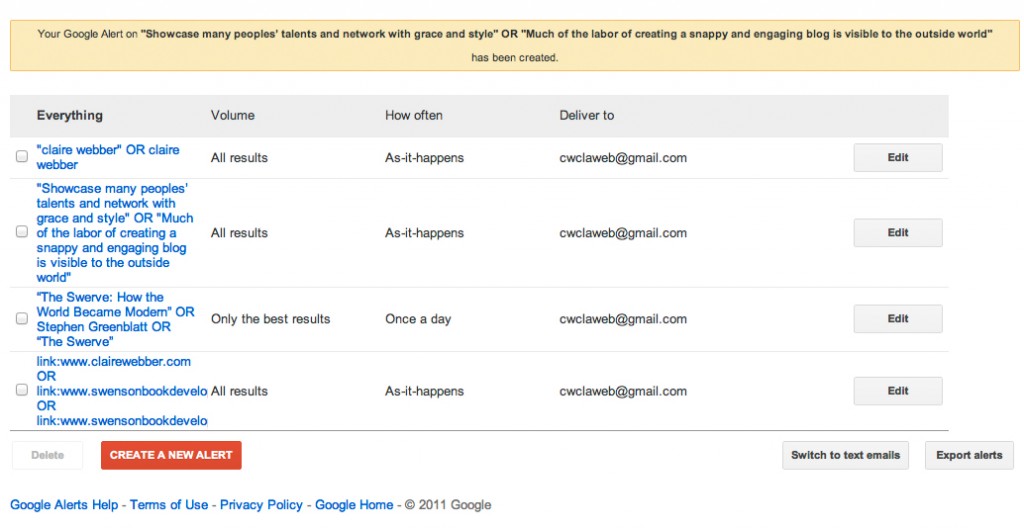
One thought on “Using Google Alerts: a How-To for Instant Access to Security and Content”