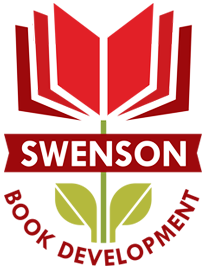![Choosing a Backup Method to Disaster-Proof your Data Choosing a Backup Method to Disaster-Proof your Data - By Membeth [Public domain], via Wikimedia Commons](https://upload.wikimedia.org/wikipedia/commons/0/03/Rathaus_Koepenick_-_Safe.jpg) There are few feelings that compare to a broken computer – Did you save your tax records anywhere else? Do you know anyone who can fix this? What about your drafts, and photos, and important information? Is it all really gone?
There are few feelings that compare to a broken computer – Did you save your tax records anywhere else? Do you know anyone who can fix this? What about your drafts, and photos, and important information? Is it all really gone?
We live in a time when it’s fairly easy to forget to backup your information regularly. Features like autosave and document recovery create an illusion that all of that digital data is safe for the ages. However, if all that info is only stored on your computer’s hard drive, you may be in for a rude awakening some of these days.
There are many methods of backing up your data. The methods vary in price, automation, and where that information is stored. It’s tough to say which method is right for you – the program you choose will depend upon the kind of data you need to back up, the tech budget you have, and whether or not you can remember to do a manual back up yourself on a regular basis.
External Hard Drives
External hard drives are basically what is inside your computer already. They connect via USB port, and are a simple to use and dragging and dropping files. External hard drives can be purchased at any office, computer, or big box store as well as online
Price: Steadily dropping, and currently $50-100 for an entire computer’s worth of storage
Pros: No fees, relatively inexpensive, easy to use, and accesable offline
Cons: You’ll need to remember to do it yourself on a regular basis! Also, if something such as a fire were to destroy your computer, chances are it’ll destroy your external hard drive as well.
![Choosing a Backup Method to Disaster-Proof your Data Choosing a Backup Method to Disaster-Proof your Data - By Deep silence (Own work) [GFDL (http://www.gnu.org/copyleft/fdl.html) or CC-BY-SA-3.0-2.5-2.0-1.0 (http://creativecommons.org/licenses/by-sa/3.0)], via Wikimedia Commons](https://upload.wikimedia.org/wikipedia/commons/3/3b/Coffre_fort.jpg) Free Online Back Up
Free Online Back Up
Several companies now offer a good amount of free online storage – Google Drive and Dropbox are two of the most well known and vetted. Although this sort of online storage isn’t necessarily considered a ‘full backup’ as it doesn’t include program files, important documents such as pictures, writing, and data files can be easily kept safe.
Price: Free! (Well, to a certain size limit)
Pros: Available anywhere with an internet connection, no plugging things in or possibility for losing drives, saved offsite for safety, direct-edit documents from the program for easy and instant updates
Cons: Limited storage size, although more storage can be purchased for a relatively low cost. Requires manual file moving initially
Subscription Online Back Up
Online data backup is the easiest backup to maintain because it’s fully automated – at an interval that suits your needs, a software program automatically collects, compresses, and encrypts all of your data, which is then sent to a secure off-site server. This is the choice if you have sensitive information, a lot of information, or suspect that you won’t remember to perform backups on your own. Popular companies include IBackup and Carbonite
Price: Varies on storage side – the typical consumer or small business can expect $10-20 a month for some companies to $50-200 a year for others
Pros: Safest, securest, and most reliable.
Cons: Requires a strong internet connection. Is not constantly backing files up – if you write a novel and your computer crashes the day before a scheduled update, it’s gone.
Whatever your needs, pick a backup schedule that works for you – aim for once a week, but if that’s impossible make sure to backup you can at least do once a month. Frequent backups can be the difference between a sigh of relief and a sob of anguish!