Let’s say you’ve been on a wonderful internet-free vacation for the last month. You’ve come home, unpacked, and you’ve logged into your email.
I want you to imagine what your inbox looks like.
Is it crammed with over 200 messages? Are your important emails rubbing shoulders with expired coupons? Is it enough to make you consider moving to an off-the-grid hermitage?
It doesn’t need to be this way.
If you use Gmail, you have access to filters – you can automatically manage the flow of email to your inbox. On it’s own, Gmail can archive, sort, label, and delete your incoming messages.
How do I create a Filter?
- While in Gmail, click the gear icon on the right hand corner of the page. Select ‘Settings’ from the dropdown menu.
- Click ‘Filters’ on the next page – it’s between ‘Accounts and Import’ and ‘Forwarding Pop/Imap’
- Click on the link that says ‘Create Filter’ – this will be at the bottom of the page once you start creating Filters. This is also where you will manage Filters after you’ve made them.
- Create the Filter according to your needs.
Don’t know what kinds of filters you can set up? Let’s create one to solve a very common inbox bloat offended – coupons you want, but don’t want in your inbox.
Create a Filter to Keep Online Coupons out of Your Inbox
- Start by creating a Label called ‘Coupons’ or ‘Deals’ – something that’ll tip you off to its content
- Follow the instructions above to get to the Filter creation menu.
- You have a couple of options to alert the filter that an incoming message is a coupon. If you know the email that’ll be sending you deals, add that to the ‘From’ text box. Multiple emails can be input at one time – Just separate them with the phrase ‘OR’.

- You can also use words or phrases to tip off a filter. For example, a common phrase in coupons is ‘shipping on orders over’, as in ‘free shipping on orders over $50’. Toss that phrase in the ‘Has the words’ text box to filter coupons before you’ve gotten the first one. Remember to put phrases in quotation marks, though – otherwise, anytime an email contains the individual words ‘shipping’ ‘on’ ‘orders’ or ‘over’, it’ll get nabbed by your filter.

- Click on ‘Create filter with this search’
- We’re creating a filter to keep coupons out of our inbox – to do this, we can select ‘skip the inbox’ and ‘apply label:coupons’. If you already have an inbox full of these messages, you can select ‘also apply filter to X matching messages’ to perform the operation on pre existing messages.
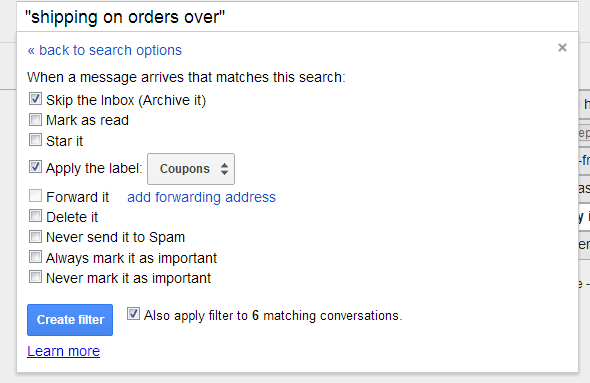
- Click ‘Create Filter’.
With this filter in place, coupons won’t go to your inbox; they’ll be archived and can be reached either by searching for them, or more conveniently through the label you created. 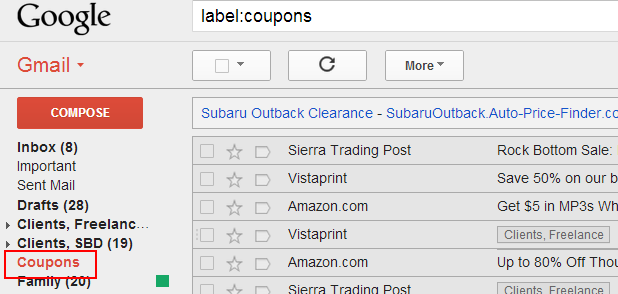 Your coupons will now be accessible when you want to look for a great deal but won’t clog up your inbox.
Your coupons will now be accessible when you want to look for a great deal but won’t clog up your inbox.
What else can I do with Filters?
Stay tuned for more ideas to keep your inbox tidy and productive!
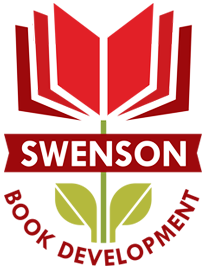
One thought on “Keep your Inbox Pristine with Gmail Filters”