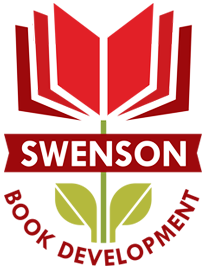Have your ever tried using Labels in Gmail? Labels in Gmail function sort of like tags or folders – they group your messages together with the added benefit of being able to place multiple labels on the same messages.
You have some automatically created labels when you sign up for Gmail, but labels become infinitely more useful when you customize them to your emailing habits.
Managing Labels in Gmail
To see and manage labels you’ve already created, click on the gear icon on the right hand side of the page and select ‘Settings’. Click ‘Labels’ – it’s just to the left of the ‘General’ tab.
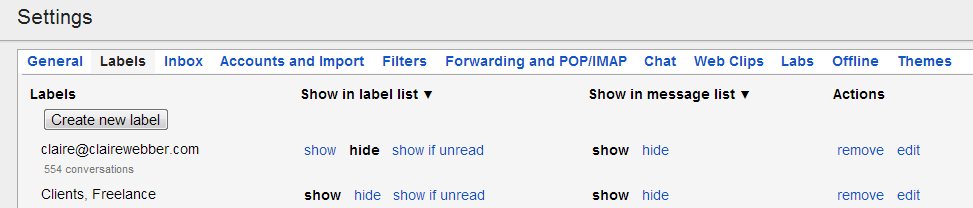
‘Show in Label List’ means showing up on the left hand navigation bar – if you choose to hide a label here, it will still be accessible when you click ‘More’ but it won’t be right at your finger tips. To keep things tidy, only have your most important labels show up here.
‘Show in Message List’ means showing up in your inbox. If you choose to hide messages here, they’ll still be accessible by searching, by clicking on All Mail, or by clicking on the label.
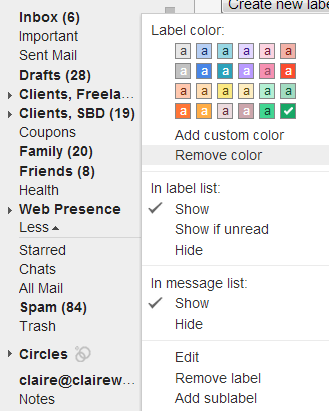
To add an eye-catching color to a label, click on the downwards-pointing arrow that appears when you hover over the message in the left hand navigation. (You can also edit or manage your labels through this menu).
When to Use – or Not Use – Gmail Labels
It’s tempting to create a label for every person you communicate – don’t.
Instead, think of labels as broader connections between messages. Create a label for extra email accounts you manage through Gmail, or for emails about planning a vacation, or messages you need to act on in the future. Having too many labels gunks up the effectiveness of the ones you have.
Instead, use labels that connect ideas instead of individual people’s messages or a single subject area – your productivity will thank you.