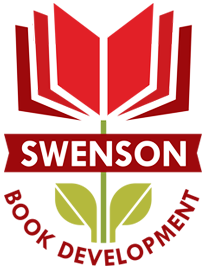Ready to begin blogging in 2012? Have you completed Steps 1-5? If so, it’s time to install WordPress.org, following the instructions provided by your webhosting service provider. If BlueHost.com is your provider, it is a simple, one-click installation.
Word Press’ video tutorials offer a quick and efficient way to set up a basic design and utilize important features by familiarizing you, the new user, with dashboard commands and operations. We recommend that you follow the tutorials before installing a THEME.
To install a WordPress theme:
- Click on Appearance on the left sidebar/dashboard.
- At the top of the Themes page, there are two tabs beneath the WordPress icon and the name of your site. One says Manage Themes and the other says Install Themes. Click on Install Themes.
- You will be on a search page. Scroll down to the bottom of the page and hit Find Themes to view all available themes.
- To see what a theme looks like, click on the Preview link beneath the sample thumbnail and theme name.
- If you like a theme, click on the Install link beneath the theme name.
- Once you have installed a theme, click on the Appearance button on the left sidebar. Make sure the theme you installed is the current theme.
- To edit your theme and customize colors, background images, widgets, and more, click on any of the links next to the OPTIONS text, beneath the theme description. You can also customize theme appearance through the sub-menu on the left sidebar (beneath Appearance).
- Standard available options are themes, widgets, menus, backgrounds, header, and editor. However, these options will vary in accordance with your specific theme, so take some time to familiarize yourself will all available custom features.
WordPress automatically sets your site up with three available themes. One is activated and appears as the Current Theme. Two others appear below it as Available Themes. When you install a new theme it appears under Available Themes. You must click the Activate button to make it your new Current Theme. You can always change your mind after activating a theme; simply click on another theme to disable the undesired theme.
Play around with the appearance and aesthetic design of the different themes and their options until you find one that works for you as an author. Before you upload any files or add any text, find a theme that serves your purposes because this will save you time later on.
Next Saturday we’ll offer recommendations on which themes are especially appropriate for authors. We’ll also cover how to build your website using the WordPress.org free and open source software platform. WordPress is simply the most robust blogging platform for authors. Later in January, we’ll talk about which plugins and widgets authors should install for a high functioning site.
But for this week, let your aesthetic and creative mind focus on what YOUR website will look like: bright and beautiful in 2012.