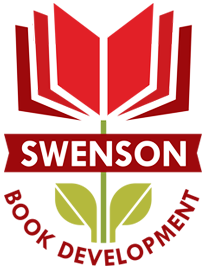If you’ve been following this blog the past month as you build your new author website, you’re almost ready to launch!
If you’ve been following this blog the past month as you build your new author website, you’re almost ready to launch!
Now that you’ve uploaded your text and images into your new Pages, you can see what each one will look like when it goes live if you click on the Preview button as you are customizing the Page. When you are satisfied, hit the “publish” button.
I recommend you install a Contact form on your Contact Page. If you plan to use MailChimp for delivery of your blog and/or your newsletter, use Easy Forms for MailChimp as your widget.
Once you’ve customized the look of your Pages to fit you and your book, it’s time to finalize the navigation bar.
In the dashboard under Appearances, you will find the item “Menu.” Here is where you can determine the structure and order of each of your Pages. Drag each item into the order you prefer. Home, Author, Book, Blog, Contact. Then click the blue button “save menu.”
Now the Navigation Bar on your new website will appear.
 You’re almost finished. You will want to activate the plugins for MailChimp, Askimet Anti-Spam, Google Analytics, and Facebook Open Graph, Google + and Twitter Card Tags. MailChimp will automate the delivery of emails from your site. Askimet blocks spammers. Google Analytics will import your metrics into your dashboard so you can see them when you sign in. The Facebook Open Graph widget helps your website links load an image and pop up when you share them as a status update in other social media platforms.
You’re almost finished. You will want to activate the plugins for MailChimp, Askimet Anti-Spam, Google Analytics, and Facebook Open Graph, Google + and Twitter Card Tags. MailChimp will automate the delivery of emails from your site. Askimet blocks spammers. Google Analytics will import your metrics into your dashboard so you can see them when you sign in. The Facebook Open Graph widget helps your website links load an image and pop up when you share them as a status update in other social media platforms.

The last item before you go live, is your blog. You will want to write your first blog post to welcome new visitors. In the dashboard on your left at the top is “Posts” with a push-pin icon next to it. Under Posts, you will see All Posts, Add New, Categories, and Tags.
Select Add New. This is where you will do most of your work with your site from here on out. At the top you will see a field to enter the title of your blog. As soon as you hit enter into the new title field, underneath it will appear a permalink. If you decide to change the title of the blog post, you will want to edit the permalink so it matches.
 The box to place the text of your blog appears underneath the title field. The editing tools appear directly above it. I recommend you write your blog in a Word document and cut and paste it into the text field as the editing functions here are not as complete as in Word. Embedding hyperlinks is as easy in the text editor box as it is embedding them into a Word document. Simply highlight the text you want to hyperlink and then click on the icon that looks like a link. Copy and paste the URL link into the pop-up field which will appear. You can insert images by placing your cursor where you want to picture to go, and then click on the button above the editing field marked “Add Media.” Remember to save your post.
The box to place the text of your blog appears underneath the title field. The editing tools appear directly above it. I recommend you write your blog in a Word document and cut and paste it into the text field as the editing functions here are not as complete as in Word. Embedding hyperlinks is as easy in the text editor box as it is embedding them into a Word document. Simply highlight the text you want to hyperlink and then click on the icon that looks like a link. Copy and paste the URL link into the pop-up field which will appear. You can insert images by placing your cursor where you want to picture to go, and then click on the button above the editing field marked “Add Media.” Remember to save your post.
In the right hand column under the Save/Publish buttons you will see Categories and Tags. You can add categories that describe the subject or topic of your blog. These are areas on which you will blog that are broad, not specific. Travel, instead of Israel. New Releases, instead of Fire and Fury. Characters, instead of Oscar Schmidt.
Tags are specific words or ideas that are likely unique to this or a few posts on your blog. Think of these as the index to your blog. Names, places, titles, and specifics.

The search engines use these categories and tags to help your writing get found.
When you are ready, publish your first blog. You’ve launched!
Now what to blog about? Next time, I’ll share some ideas for what an author should blog about, and what not to blog about.
Congrats on your new website and blog!