Are you ready to pick a WordPress theme for your new website and blog?
If you’ve been following our Saturday social media for authors blog series and completed the first six “baby steps”, you already have a domain name, webhost, and content management system ready to go. Hopefully you’ve found time over the holidays to do a bit of window shopping and figured out how you want your new site to look. For baby step seven, you want to keep that general aesthetic in mind.
If you haven’t yet completed all the previous steps, don’t fret. Even if you haven’t installed WordPress.org through the control panel at your webhost, you can still look around and see what you want for YOUR site in 2012. Go to WordPress.org, search through their free themes, and take a demo before you decide.
Here are the 5 themes we recommend for a professional author’s website and blog:
1. Delicate. This theme is simple, clean, and customizable. It’s a good alternative to Atahualpa, which is a very basic theme for authors who don’t want to spend much time on widgets and other flashy web gadgets. Delicate is a beautiful way to start.
2. Coraline. Popular, elegant, and easily managed. It is a hybrid between the Magazine Theme and the basic Twenty Eleven (either of these would also work for an author, too).
3. Matisse. This theme is a bit more fun and colorful, but with core customization options every author needs like a custom header, custom menus, theme options, and sticky posts.
4. Graphene. This theme is for authors who like sleek and flashy websites where everything is customizable. There are lots of built-in features, including a Twitter widget and drop-down menus, and may require a bit more technical knowledge than the other plug-and-play themes.
5. Platform. Professional and clean with much room to customize and very versatile for non-fiction authors. We recommend this theme to the more web-savvy author, or perhaps the author with techie kids or neighbors around to help.
The incredible variety of options in aesthetic layout and design should not overwhelm you. Use a white background, a serif font that looks like the text of a book, and black text to keep things easy on your readers’ eyes. Personal photos will add a splash of color, but if you need more we advise using subtle colors to frame boxes and add depth. Fiction authors and memoirists have a bit more room to play with their website design because the need for expressing authority may not be as strong (as is the case for academic authors writing their first nonfiction book). However, it’s easy to go overboard and forget that your website is your brand face. Choosing a bright color for the header and footer will draw readers in without sacrificing the message of YOU as a serious and hardworking author.
Once you have installed a WordPress theme, we recommend you install the following widgets and plugins if they do not come standard:
1. Connect, Join, Share. Social media sharing icons to let your visitors link directly to you on Facebook, Twitter, LinkedIn, and other social media platforms.
2. Search. You want your readers to be able to find previous posts with keyword searches or to find topical material quickly.
3. Archive. This widget allows readers to dive down into previous posts on your blog and read more of your writing.
4. Email Subscription. You want a new reader to be able to follow you easily. This plugin allows a reader to have any new posts delivered to them by email.
5. RSS (or Feedburner). An RSS feed is another way your readers will link up with you by subscribing to your blog through simple HTML. RSS feeds are caught by “readers” and aggregated to allow for easier content consumption. Feeds are useful because you spend less time navigating to blogs to check for updates. WordPress generates an RSS feed for blogs automatically and requires zero management. Alternatively, Feedburner is a plugin by Google that you can install to manage your email subscription list and customize the appearance of your RSS feed.
6. Recent Posts. This widget appears in sidebars so that readers can get a short list of recent topics and titles.
7. Events Calendar. This is handy for authors who have scheduled events to promote their books, present lectures, or give public readings.
8. Recent Tweets. For authors who have Twitter accounts, tweets can feed automatically to your blog. One click for the reader to jump from your blog to your tweet.
9. Blogroll. This widget allows you to build a list of links that you encourage your readers to visit and follow. It’s like a recommendation list: “if you like my website, you might like…”
10. Comments. You want to encourage your readers to interact with you and this provides them with a box to leave their responses to what you have written. WordPress.org gives you the right to review the comments before you approve them for publication and they have good spam filters for these comments. No comment will appear on your blog until you approve and/or edit the submission.
11. Categories. This widget allows you to organize your blog posts according to topics or subjects. It also allows search engines to find your writing online and recommend it to users searching in your topic.
12. Greg’s High Performance SEO. You want to maximize the possibility of getting found online by providing key words for every blog post. This plugin will help you tell the search engines more precisely how to index your content.
For those interested in learning more about social media strategies for authors, our first workshop of the year will be held at Buffalo Street Books in Ithaca, NY, on Saturday, January 21, 1-2:30 pm. There is a pre-registration fee of $40 as class size is limited.
We’ll have more news about upcoming workshops in the Ithaca area soon, but you can always send us questions on Twitter, Facebook, or in the comments below.
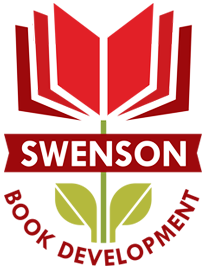
What a great blog
Hi,
I am having a terrible time getting social media icons onto the static home/welcome page of my Coraline wordpress website. When I add the facebook like widget, it does not display correctly. I Would really like these social media icons: Facebook, Twitter, and Pinterest.
Can you help me?
ShelleyNovonty@hotmail.com
Hi Shelley,
Have you tried adding the icons to your home page as images and linking to yourself through the image? Instead of the image URL being a link to your blog, it links to the external site.
For example: download a standard Twitter icon from Creative Commons and add the Twitter icon as an image where you’d like it to appear on your home page. When you edit the image, delete the existing image URL and paste in the link to your Twitter feed.
Otherwise, you might consider changing your theme to one with social media icons available in the header or footer of your website. I don’t know of a plugin that will do this on a static homepage, but there are plugins for your blog sidebar.